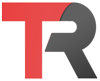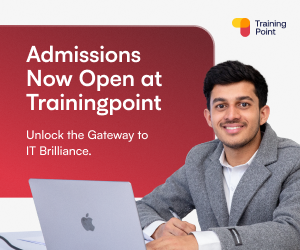To remove .DS_Store files from a Git repository, you can use the following steps:
1. Open a terminal window and navigate to the root directory of your Git repository.
2. Run the following command to remove all .DS_Store files from the repository:
find . -name '.DS_Store' -type f -deleteThis command will search for all .DS_Store files in the current directory and its subdirectories, and delete them.
3. Run the following command to add the changes to the repository:
git add .This will add all modified and deleted files to the staging area, including the .DS_Store files that were deleted in the previous step.
4. Run the following command to commit the changes to the repository:
git commit -m "Removed .DS_Store files"This will create a new commit in the repository with the message “Removed .DS_Store files”.
5. Run the following command to push the changes to the remote repository (if you have one):
git pushThis will push the new commit to the remote repository, including the changes to remove the .DS_Store files.
Keep in mind that these steps will only remove .DS_Store files that are already tracked by Git. If you want to prevent .DS_Store files from being tracked in the future, you can add them to your .gitignore file. This will tell Git to ignore these files and prevent them from being added to the repository.
To add .DS_Store files to your .gitignore file, open the file in a text editor and add the following line:
.DS_StoreSave the file and commit the changes to the repository. This will prevent .DS_Store files from being tracked in the future.