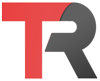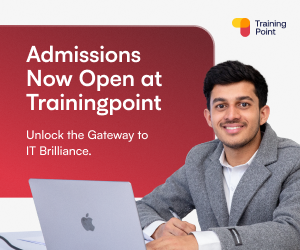To force git pull to overwrite local files, you can use the git fetch command with the --all and --prune options, followed by the git reset command with the --hard option.
The git fetch command downloads new commits and data from the remote repository and stores them in the local repository. The --all option fetches all branches, and the --prune option removes any local branches that have been deleted on the remote repository.
git fetch --all --pruneThe git reset command resets the current branch to a previous commit, discarding any commits that are not in the upstream branch. The --hard option discards any changes made to the working directory, forcing the working directory to match the commit.
git reset --hard origin/branch-nameThis will force git pull to overwrite local files by downloading the latest commits and data from the remote repository and discarding any local changes.
It’s important to note that the git reset command is a destructive operation and it cannot be undone. The changes that are discarded are not deleted permanently, but they are removed from the branch’s history and are not visible in the branch anymore.
If you want to preserve the local changes and merge them with the upstream changes, you can use the git stash command to temporarily save the local changes, followed by the git pull command, and then the git stash apply command to reapply the local changes.
git stash
git pull
git stash applyThis will preserve the local changes and merge them with the upstream changes.