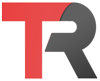To create SSH keys in Linux, you can use the ssh-keygen command. This command will generate a public and private key pair, which you can use to securely connect to remote servers over SSH.
To create an SSH key pair, open a terminal and type the following command:
ssh-keygenThe ssh-keygen command will prompt you to choose a location for the keys and a passphrase. You can press Enter to accept the default location, which is ~/.ssh/id_rsa, and to leave the passphrase empty.
Generating public/private rsa key pair.
Enter file in which to save the key (/home/username/.ssh/id_rsa):
Enter passphrase (empty for no passphrase):
Enter same passphrase again: After you press Enter, the ssh-keygen command will generate your SSH key pair. You will see output similar to the following:
Your identification has been saved in /home/username/.ssh/id_rsa.
Your public key has been saved in /home/username/.ssh/id_rsa.pub.
The key fingerprint is:
SHA256:oRiEZB1T8zvFZ4jl3qh1QeW8V8Gv4GRV7XlZNBPz8hk username@hostname
The key's randomart image is:
+---[RSA 2048]----+
| |
| |
| |
| |
| |
| |
| |
| |
| |
+----[SHA256]-----+The private key is stored in the file ~/.ssh/id_rsa, and the public key is stored in the file ~/.ssh/id_rsa.pub. You can use the public key to authenticate with remote servers, and you should keep the private key secure.