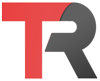You can check the version of Node.js installed on your system by running the following command in your terminal or command prompt:
node -vThis will print the version number of Node.js installed on your system, such as v14.17.0. If you have installed Node.js using a package manager, such as npm, you can also check the version of Node.js by running:
npm version nodeThis will print the version of Node.js used by npm, which is typically the same version that is installed on your system.